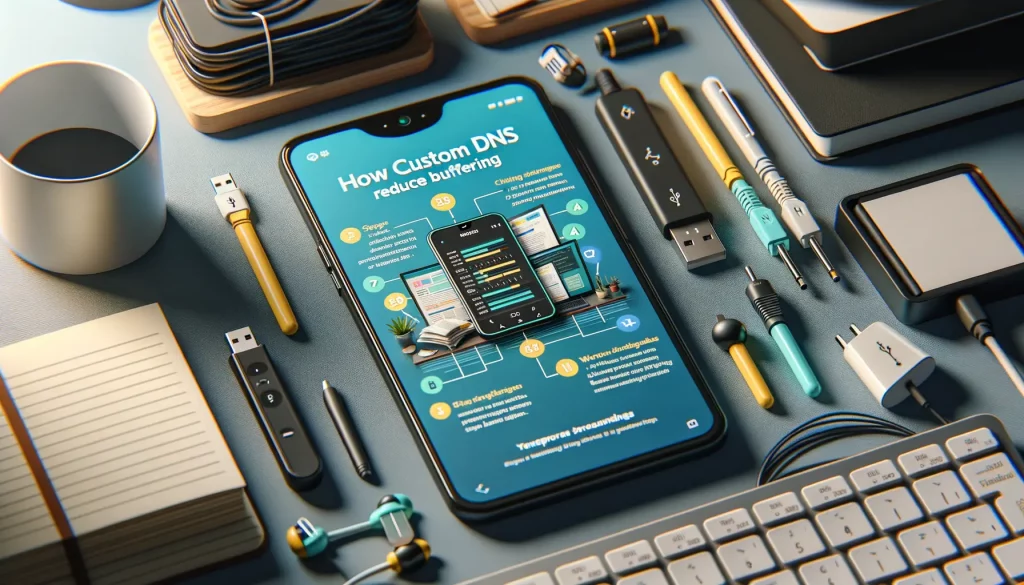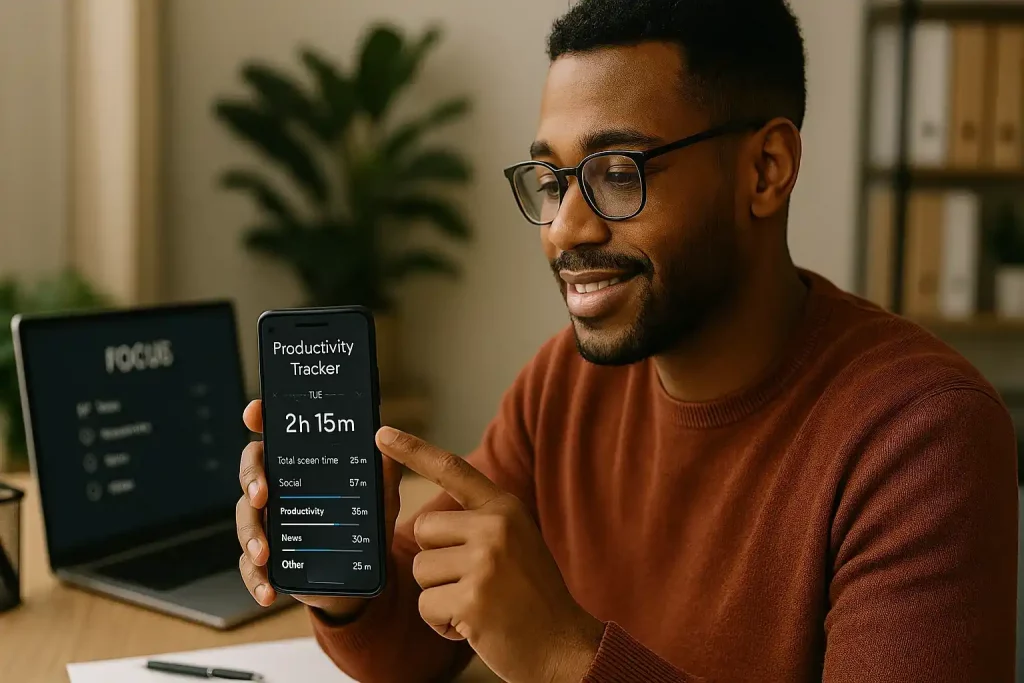Benefits of Background Play on Android
Why Background Play is a Game-Changer
Picture this: you’re in the middle of an inspiring podcast, and suddenly you need to reply to a message or check your calendar. Normally, this would mean the audio stops dead in its tracks—frustrating, right? With background play on Android, that’s no longer a worry. You can seamlessly juggle tasks without losing the soundtrack to your day.
Here’s where the magic happens:
- Freedom to Multitask: Listen to tutorials while drafting emails, or keep your favorite tunes alive as you scroll through social media. It’s like having two superpowers at once.
- Battery-Saving Bonus: When the screen is off but the audio keeps playing, you save on battery life compared to keeping apps open in full view.
- Uninterrupted Workouts: No more interruptions during guided yoga sessions or workout jams because of accidental screen swipes.
Honestly, isn’t it amazing how this simple feature can completely transform your digital experience? Think of it as having your personal soundtrack on demand, no matter what other chaos (or productivity) your day demands.
A Win for Hands-Free Productivity
Background play also brings serious convenience when your hands are tied—literally. Cooking dinner? Let cooking tutorials run in the background while your phone rests safely away from floury fingers. Stuck in traffic? Stream audio directions or playlists without babysitting your device.
With Android’s background play, you’re not just multitasking—you’re mastering the art of efficiency!
Steps to Enable Background Play on Popular Apps

Making YouTube Sing in the Background
Picture this: you’re deep into a favorite playlist or an inspiring podcast on YouTube, but every time you switch apps, the sound vanishes. Frustrating, right? Don’t worry—the fix is just a few taps away.
- Open the YouTube app and sign in to your account.
- Navigate to your profile icon, then hit “Settings”.
- Under “Background & Downloads,” toggle on the “Background Play” option.
But here’s the twist—you’ll need a YouTube Premium subscription for this feature. If upgrading isn’t in the cards, try using your phone’s browser instead. Open YouTube on Chrome, play your media, then minimize the browser. Voilà—background bliss! Just make sure you enable desktop mode for it to work smoothly.
Spotify: Multitasking Made Effortless
When it comes to background play, Spotify is built for it—no extra setup required. Simply open the app, start playing a track, and press your home button. Music keeps flowing like water through an open tap, no interruptions in sight!
Need finer control while multitasking? Use Spotify’s built-in widget or notification controls to pause, skip, or repeat without diving back into the app. Pro tip: Check your phone’s battery settings to avoid accidental restrictions on background activity.
Who knew enabling background play could feel this satisfying? Now, you’re free to wander between apps without missing a beat—or a word!
Troubleshooting Common Issues with Background Play

When Videos Won’t Stay in the Background
Ever hit play on your favorite video or podcast, only to have it stop the moment you switch apps? It’s frustrating—like trying to juggle, only for everything to crash to the floor. If this sounds familiar, don’t worry. Here’s how to fix those pesky background play woes.
Audio Keeps Cutting Out? Here’s Why.
Picture this: music fades out when you’re mid-email. It’s like someone pulling the plug at a party! Here are some culprits:
If all else fails, consider reinstalling the app—it’s a clean slate for your multitasking dreams!
Third-Party Apps for Background Play and Their Features

Top Third-Party Apps That Unlock Background Play
Sometimes, the apps we rely on every day stubbornly limit their features. But guess what? A treasure trove of third-party gems is waiting to change the game. These apps swoop in like heroes, giving you the freedom to play your favorite audio while texting, working, or even conquering a game of Candy Crush! Let’s dive into some noteworthy options and their features.
- Vanced: This fan-favorite takes streaming to another level. Not only does it let you enjoy seamless background play, but it also blocks annoying ads. Multitasking without interruptions? Sign me up!
- NewPipe: Lightweight yet powerful, this app is a must-have for minimalists. Its offline playback support and subscription-free setup make it an excellent no-frills choice.
- FloatTube: Ever wanted your videos to hover while you scroll Instagram? This app literally lets you do just that with its floating player feature. Multitasking has never been so visually delightful.
Standout Features You’ll Actually Use
These apps boast perks that feel tailor-made for multitaskers. Picture this: you’re diving into a podcast on Vanced, and suddenly you need a break. With its resume playback feature, you can pick up right where you left off—no fumbling required. Or, consider FloatTube’s playful touch—it allows resizing of the floating screen so you can shrink it down, tuck it away in the corner, and still feel like a productivity ninja.
Isn’t it incredible how these tools redefine what our phones can do? With flexibility this good, they’re practically begging to be part of your multitasking arsenal!
Tips for Optimizing Multitasking with Background Play

Maximizing Productivity with Background Play
Let’s face it—life today is a whirlwind of tasks, notifications, and to-do lists. But what if you could sprinkle a little magic into your multitasking? That’s exactly what enabling background play on your Android does—it’s like having an invisible helper working alongside you! Imagine listening to podcasts that expand your horizons while replying to those *urgent* emails or catching up on your favorite playlist while scrolling through recipes for tonight’s dinner.
Here’s how to take it to the next level:
- Create audio playlists: Instead of constantly toggling apps, curate playlists for different moods—focus, relaxation, or even cleaning marathons.
- Use headphone controls: Invest in good headphones with playback buttons. It’s a game-changer when pausing, skipping, or adjusting volume happens without unlocking your phone.
- Batch your work: Save lengthy tutorials or lectures for when you can listen hands-free, like during a commute or gym session.
Eliminate Friction from Your Workflow
Time is precious, so why waste it fumbling through clunky menus? Did you know you can streamline background play by tweaking small settings? For example, allow autoplay in apps like YouTube by enabling the Auto Play Next option. Or switch to apps like Spotify and Pocket Casts, which are optimized for seamless playback transitions.
And here’s a quirky tip: Rename Bluetooth devices! When connecting to “Car Beats” or “Kitchen Jam Zone,” you’ll always know which audio source to prioritize. Because multitasking should feel smooth, not stressful!