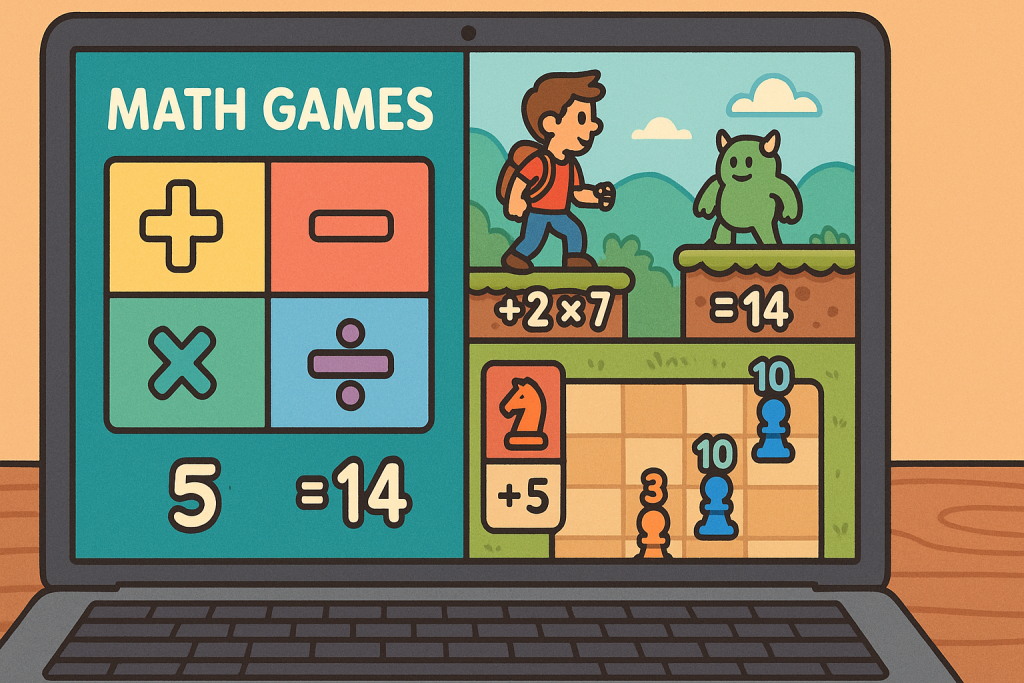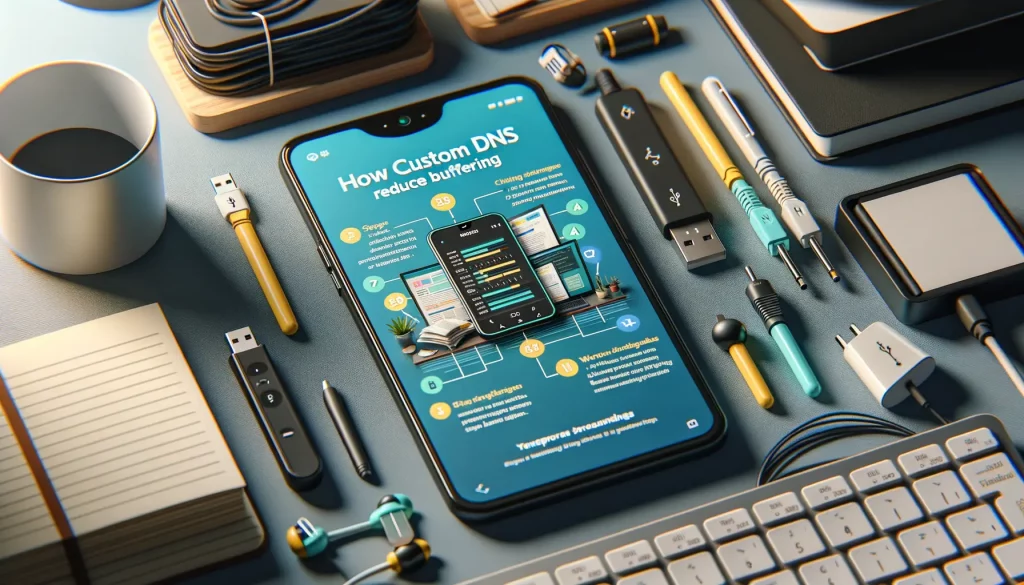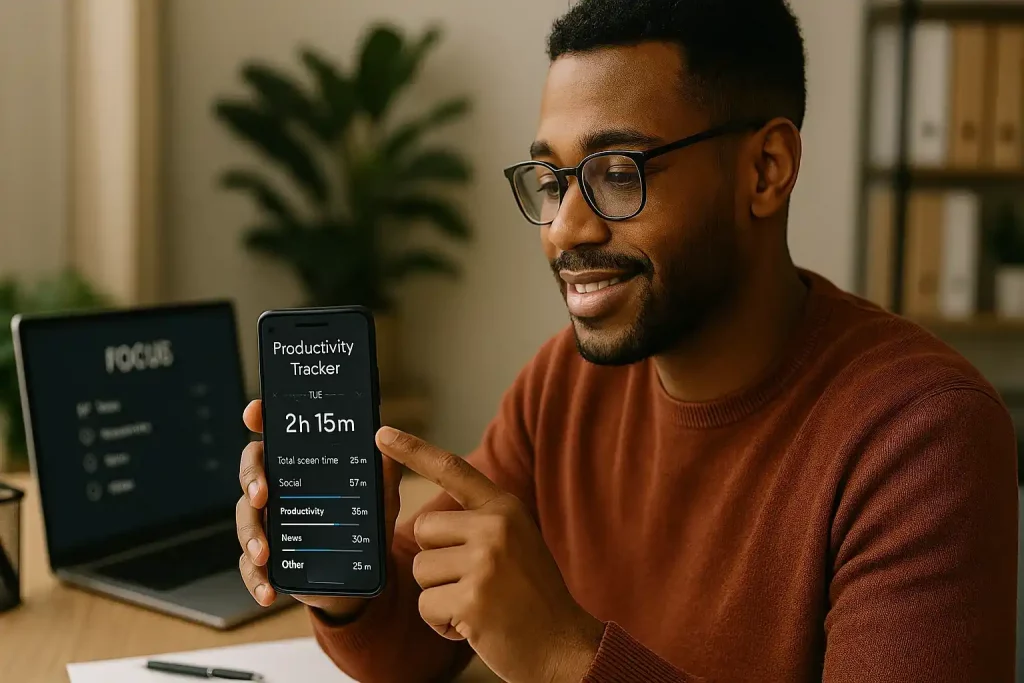In today’s world, smartphones are our right-hand tool, so a well-optimized device is half the battle. Whether you are working remotely, studying or planning your day, using a mobile tracker by phone number to make sure your child or elderly mom is okay in a couple of clicks, a properly configured device can greatly increase your efficiency and simplify your tasks. However, for Android to become your true assistant, it is important to set it up for maximum productivity.
So today we would like to share some tips and tricks, as well as discuss in detail how to properly configure your Android device to improve your productivity and which apps you should use to optimize your workflow.
Step 1: Master Your Android Settings for Productivity
The first step to optimizing your Android for productivity starts with tweaking the settings. Most people do not realize that the biggest drain on time, attention, and battery starts right here.
And the first thing you should do is to disable unnecessary notifications, since they are one of the biggest productivity killers. Notifications interrupt your workflow, take your attention away from the task at hand, but fortunately, Android gives you the ability to control notifications. You can configure your notifications to only alert you about what matters most, while silencing the rest.
Here’s how to fix that:
- Use “Do not disturb” smartly: Schedule it for work hours or deep-focus sessions. Allow only important contacts or apps to break through.
- Turn off app spam: Go to Settings → Notifications and disable alerts from apps you rarely use.
Bonus hack: You can use apps like BuzzKill to filter specific keywords in notifications so you only see what truly matters.
The next thing you should consider is optimizing your battery settings and energy saving. No one likes a dead phone battery in the middle of a busy day. Well, you hope you do not need any explanation that due to optimizing your battery settings you can extend battery life, as well as prevent your phone from becoming a distraction when it is constantly dying. And here Android devices come with energy-saving modes, i.e. Battery Saver or Adaptive Battery, which can reduce power consumption without sacrificing functionality.
Tip: Try enabling Battery Saver during the day when you need your phone to last longer. You can also go into your settings and manually control power-hungry apps by limiting their background activity.
By the way, do you know that android’s security and privacy features do more than protect your personal data – they can also improve productivity. For example, when you manage your app permissions and background processes effectively, you can free up valuable system resources and ensure that your phone runs smoothly and isn’t bogged down by unnecessary tasks. Due to this your apps will open faster and your overall phone experience will become more responsive.
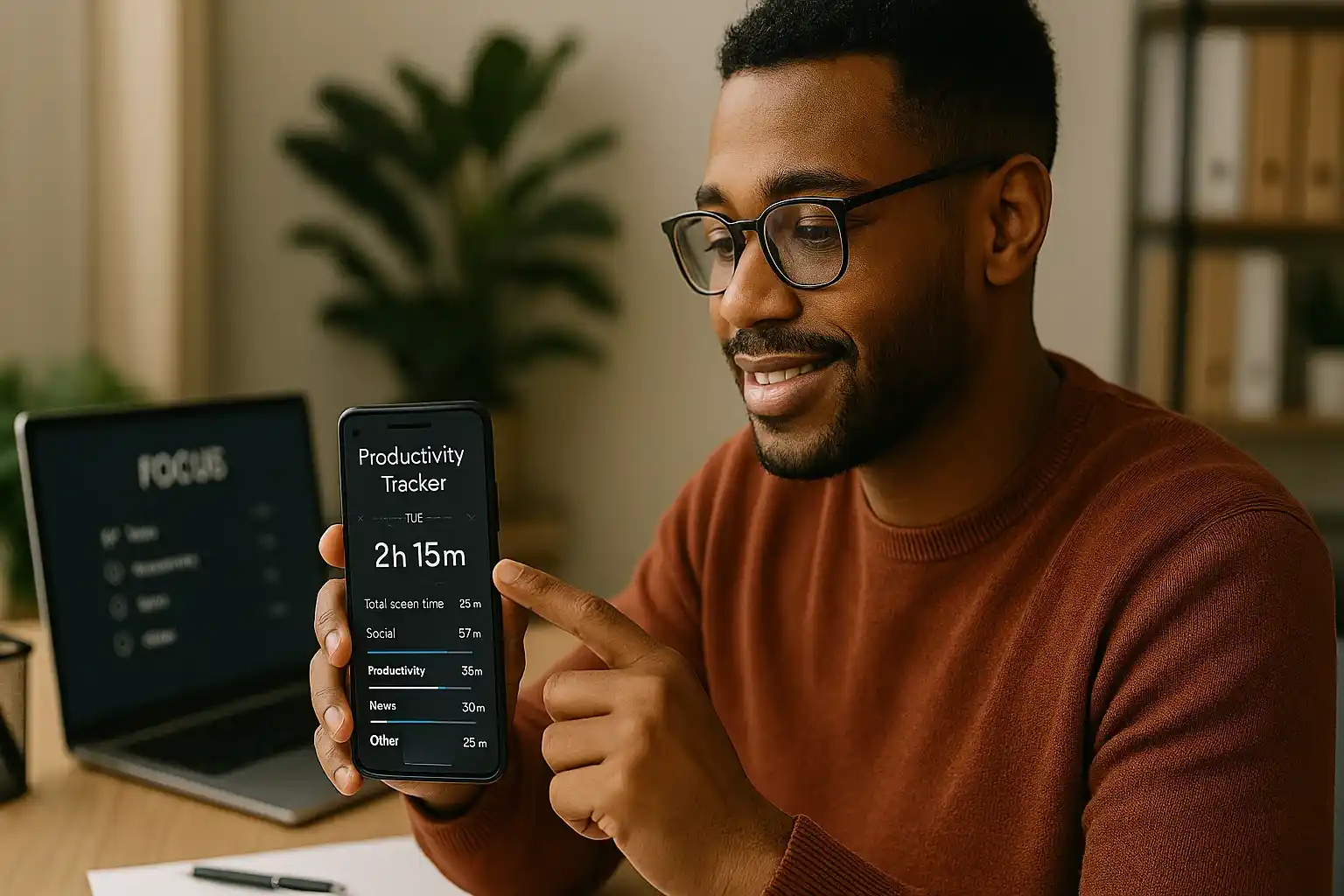
Step 2: Use Task and Time Management Apps
When it comes to productivity, task management apps are essential, as they halp you organize your routine, set deadlines, and stay on track. But managing tasks is just part of the equation; the real secret to productivity lies in managing time and simplifying coordination. Below in the table you may find of some useful apps for optimizing both task management and time tracking:
| App | Category | Description | How it improves productivity |
| Todoist | Task management | Creates detailed task lists with due dates and priorities. | Breaks large projects into smaller steps, keeping you focused on high-priority tasks. |
| Trello | Task management | Organizes tasks into visual boards and cards. | Ideal for visualizing tasks and tracking progress. |
| Google Keep | Task management | Simple note-taking app with reminders and checklists. | Perfect for capturing ideas and organizing small tasks quickly. |
| RescueTime | Time tracking | Tracks time spent on apps and websites, offering detailed activity breakdowns. | Identifies time-wasting habits, optimizing your work hours. |
| Clockify | Time tracking | Logs hours spent on specific tasks or projects. | Tracks work time to analyze habits and boost productivity. |
| Number Tracker | Family safety tracking | Tracks family members’ locations and allows route sharing. | Saves time by eliminating the need to coordinate manually; helps plan tasks and meetings based on location. |
Interestingly, Number Tracker (while initially designed for family safety), can also play an important role in productivity. With it, you can keep track of the locations of family members, and avoid the need to look for each other or schedule tasks without knowing who is available. You can coordinate meetings, plan events and manage daily tasks with real-time location sharing, to ensure that no one is left waiting or wondering where the other person is.
Tip: Combine task management with time tracking. For example, use Todoist to manage your tasks and sync it with RescueTime to monitor the time spent on.
Step 3: Learn about App Optimization for a Faster Workflow
The next step in maximizing your Android productivity is to make sure your apps are working for you, not against you. If your phone is cluttered with unused apps or apps running unnecessarily in the background, it can slow down your workflow and drain your battery. Please refer to the actions to do to optimizу your apps for a smoother, more efficient experience.
- Review the apps you actually use and сheck which apps you haven’t opened in a while. If you don’t need them, either disable or uninstall them. Apps that run in the background unnecessarily can drain system resources.
- Then access android’s app manager to see which apps are consuming the most memory and resources. Disable or remove the ones that are not contributing to your productivity.
- Add widgets to your home screen for apps you use frequently, to have quick access. This saves your time and enables you to complete tasks without opening the app fully.
- And finally, consider activating split-screen mode (optional). If this suits you, take advantage of Android’s multitasking features to view and use two apps simultaneously. It can be a perfect decision for comparing documents or multitasking.
Interesting fact: Did you know that reducing the number of background apps running on your Android device can extend battery life by up to 20%? Thus, optimizing your phone’s performance will both speed up your workflow and make your device last longer throughout the day.
Step 4: Security, Virtual Assistants, and Automation for Peak Productivity
Now that your Android is optimized for performance, it’s time to focus on two key aspects: securing your data and automating everyday tasks to save time and work more efficiently. Productivity is about staying organized but with this also about protecting your information and reducing manual effort.
Security and Data Protection
In the digital world, keeping your personal and professional data safe is just as important as managing tasks. So start here with a reliable antivirus app like Malwarebytes or Avast Mobile Security. These apps run regular scans to detect and prevent potential threats.
Another essential action is to enable two-factor authentication (2FA) for important accounts. Even if someone steals your password, they won’t be able to access your data without the second verification step. Additionally, to save your data and information, implement the following:Use strong, unique passwords for different accounts.
- Use strong, unique passwords for different accounts.
- Always keep your system and apps updated to avoid security vulnerabilities and be careful when installing apps from unknown sources.
Virtual Assistants and Automation
Once your device is secure, it’s time to use virtual assistants and automation tools to streamline your workflow. For example, you can allow Google Assistant to handle some of your tasks like sending texts, setting reminders, or adjusting phone settings with simple voice commands. Thus, with using the app, you can stay focused on more important work.
If you need even more efficiency, automation apps (IFTTT and Tasker), allow you to adjust custom actions based on specific triggers. For example, you can set your phone to mute notifications during work hours or automatically save email attachments to cloud storage. Due to automation you will reduce mental strain, as you perform small tasks in the background and free up your time for what really matters.
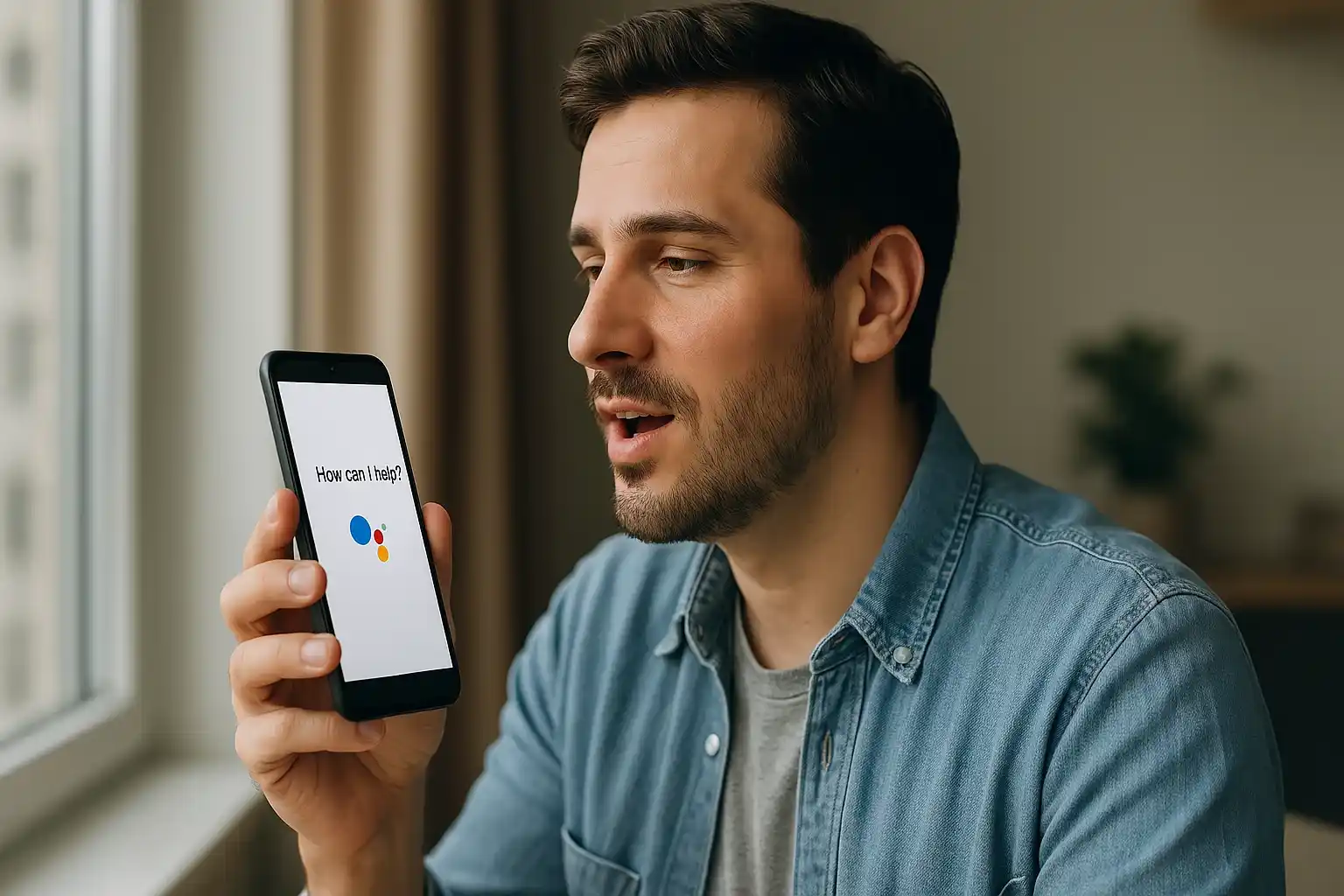
Make Your Android a Real Assistant
Your smartphone is not just a device, but a tool that can work for you, not against you. Due to the knowledge and the right settings, optimized apps, and automation of routine tasks, you can create a personal pocket assistant, which makes work, school, and your everyday life easier. All you have to do is customize it to your needs and you’ll be more productive every day, effortlessly.