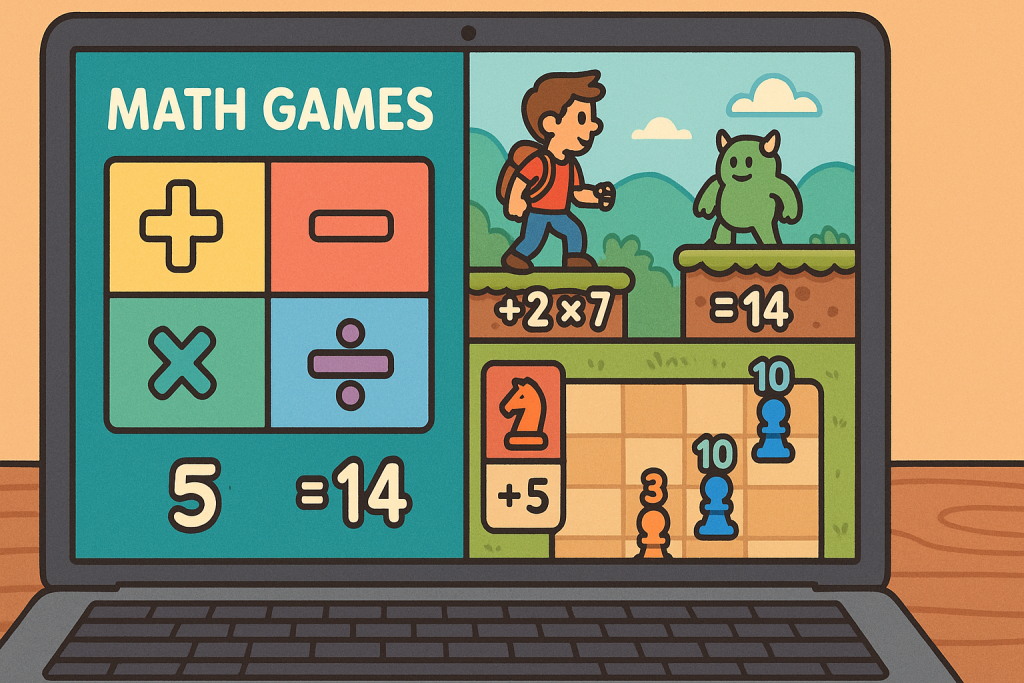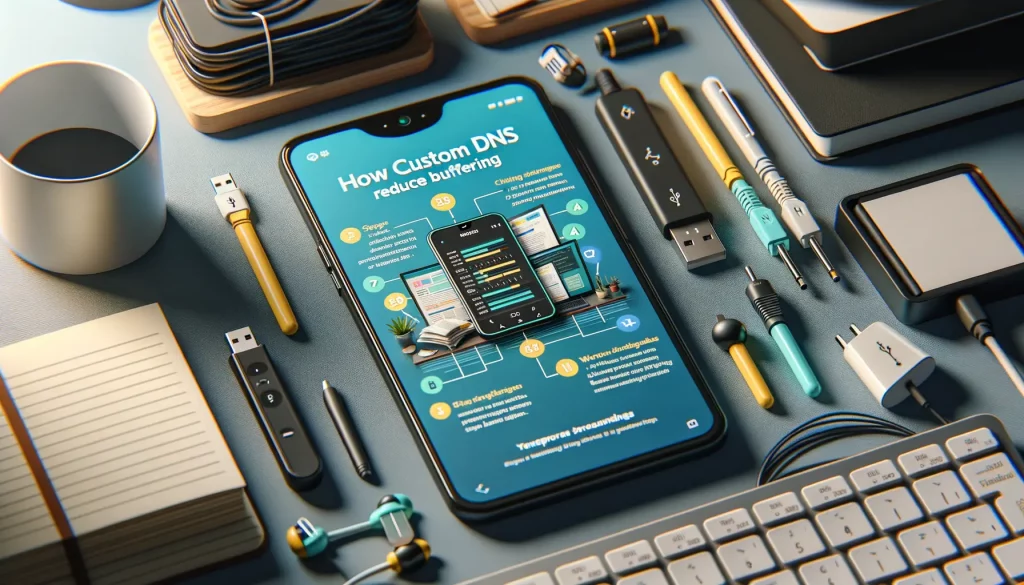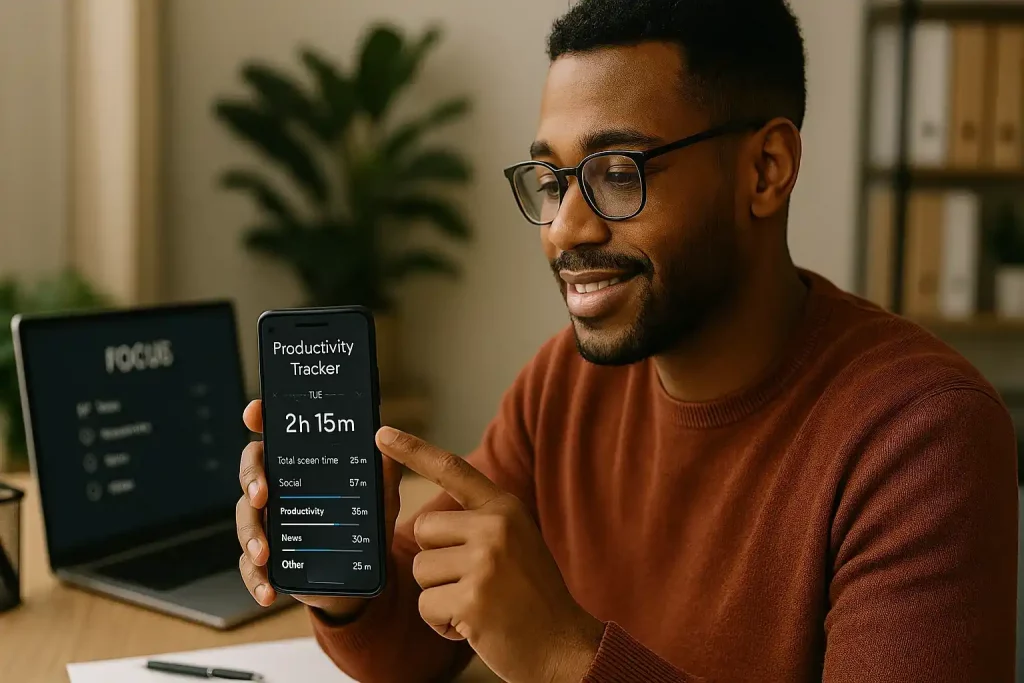Understanding Audio Sync Issues
What Exactly Is Audio Sync?
Have you ever been watching your favorite show, only to feel like you’re stuck in a poorly dubbed film? The actor’s lips are moving, but the words hit your ears a second too late—or worse, too early. That, my friend, is an audio sync issue.
At its core, audio sync refers to how well the sound aligns with the visuals. Ideally, they work in flawless harmony—like two dancers perfectly in step. But when they fall out of sync, it’s like a clumsy stumble across the dance floor. Whether it’s a tiny delay or a glaring mismatch, it can make any streaming experience infuriatingly unwatchable.
How Does It Feel When Sync Issues Strike?
Let’s get personal. Imagine this: you’re deep into a tense thriller scene. The killer whispers something spine-chilling, but you hear it *after* their lips stop moving. Suddenly, the suspense shatters. Or during a comedy, that punchline lands just seconds before anyone even smirks. Timing is everything!
While sync issues might seem like a small hiccup, they pretty much rip immersion to shreds. And because we rely on our senses syncing up naturally, this disconnect feels weirdly jarring—like watching life through a broken clock.
Common Causes of Audio Sync Problems

Why Do Audio and Video Drift Apart?
Ah, the sheer frustration of watching someone talk while their lips play a game of “catch me if you can” with the audio. But why does this maddening mismatch happen in the first place? Let’s dig into the culprits behind these pesky sync problems.
First off, your internet connection can often be the villain. When the video is struggling to download fast enough but the audio races ahead, you get that awkward, mismatched experience. It’s like trying to drink from two straws—one straw delivers quicker than the other, and suddenly you’re out of sync.
It could also stem from your trusty Android device. Ever noticed how some apps gobble up processing power? If there’s too much happening in the background (picture downloads, app updates, or sneaky notifications), it can trip up your device’s ability to sync everything perfectly.
And sometimes, let’s admit it, it’s the app itself to blame. Faulty software or frequent bugs can create that painful lag!
- Outdated hardware—older devices might struggle to keep pace with demanding streaming services.
- External devices—Bluetooth headphones? External speakers? They can add travel time for audio signals!
When any of these issues strike, the harmony of sound and sight goes straight out the window!
Step-by-Step Solutions for Audio Sync Issues

Quick Fixes You Can Try Right Now
Let’s roll up our sleeves and tackle those maddening audio delays! First, start with the basics. Is your video streaming app up-to-date? You’d be surprised how often an old version can cause a glitch. If yes, try these steps:
- Pause and Play: Sometimes, simply pausing the video for a few seconds and hitting play resets the sync.
- Close and Restart the App: Think of it as a digital “deep breath.” It clears minor hiccups.
- Switch to Another Video: If just one video is out of sync, the problem may lie in the file itself.
Still no luck? Adjust the audio delay settings in your media player. Many apps like VLC for Android allow you to manually sync the audio by milliseconds—sliding it forward or backward like a DJ fine-tuning their set.
Dive Deeper into Device Settings
If the problem persists, let’s go deeper. Check your phone’s audio settings. Turn off features like “Audio Normalization” or “Sound Effects Enhancer”—these can tinker with the timing. Using Bluetooth headphones? Disconnect and reconnect; wireless tech sometimes plays its own games.
Pro tip: Test your audio on a wired headset or speakers. This eliminates potential Bluetooth lag and narrows down the culprit. Don’t give up—every adjustment brings you closer to streaming bliss!
Tools and Apps to Fix Audio Sync Problems

Top Picks for Audio Sync Solutions
Picture this: you’re deep into your favorite series, and suddenly the dialogue doesn’t match the lips. It’s maddening, isn’t it? Luckily, the tech world has delivered some powerful tools to help! Whether you need a quick fix or a long-term solution, these apps have got your back:
- VLC Media Player: A classic favorite. Not just for videos, but VLC lets you manually tweak audio latency. A few taps on the settings can save your cinematic experience.
- SyncFix: This purpose-built app is a savior when streaming feels offbeat. It specifically addresses audio sync issues for Android devices – no unnecessary fluff, just results.
- Avidemux: For the tech-savvy, this tool allows precise editing of video files, ensuring perfect harmony between sound and visuals. A bit of effort upfront, but worth it!
When Automation Becomes Your Hero
Ever felt like manually adjusting things is just… ugh, too much? Check out apps with smart syncing features:
Audio Video Sync Repair is a standout choice. Its AI detects and fixes sync problems before you can say “buffering.” Or bring in MX Player, which balances simplicity with functionality. Adjust sound delay with a swift swipe, and bam—problem solved.
Ready to bring order back to your audio-visual journey? These tools don’t just fix sync issues; they save your sanity!
Preventing Future Audio Sync Errors

Make Your Audio and Video Best Friends
Here’s the dream: your audio and video, perfectly in sync, like peanut butter and jelly—inseparable and oh-so-satisfying. But how do we keep them from drifting apart in the future? It’s all about forming strong habits and using a few tech-savvy tricks.
First things first, keep your apps and system updated. How’s your Android looking? If updates are pending, install them! Developers often release fixes for pesky sync issues.
Next, let’s talk about **internet connection**—the silent culprit. A slow or unstable network can nudge your audio just enough to throw it off track. Switch to a more reliable Wi-Fi or ensure no bandwidth hogs are streaming eight shows at once.
- Close background apps draining resources.
- Adjust playback settings to prevent delays.
- Use high-quality headphones—no $5 knockoffs, please!
Lastly, don’t forget to clear your cache regularly. Think of it as cleaning out your closet—it frees up space and lets your streaming apps breathe better. Keep these steps in your back pocket, and those annoying sync errors? They’ll stay a thing of the past!